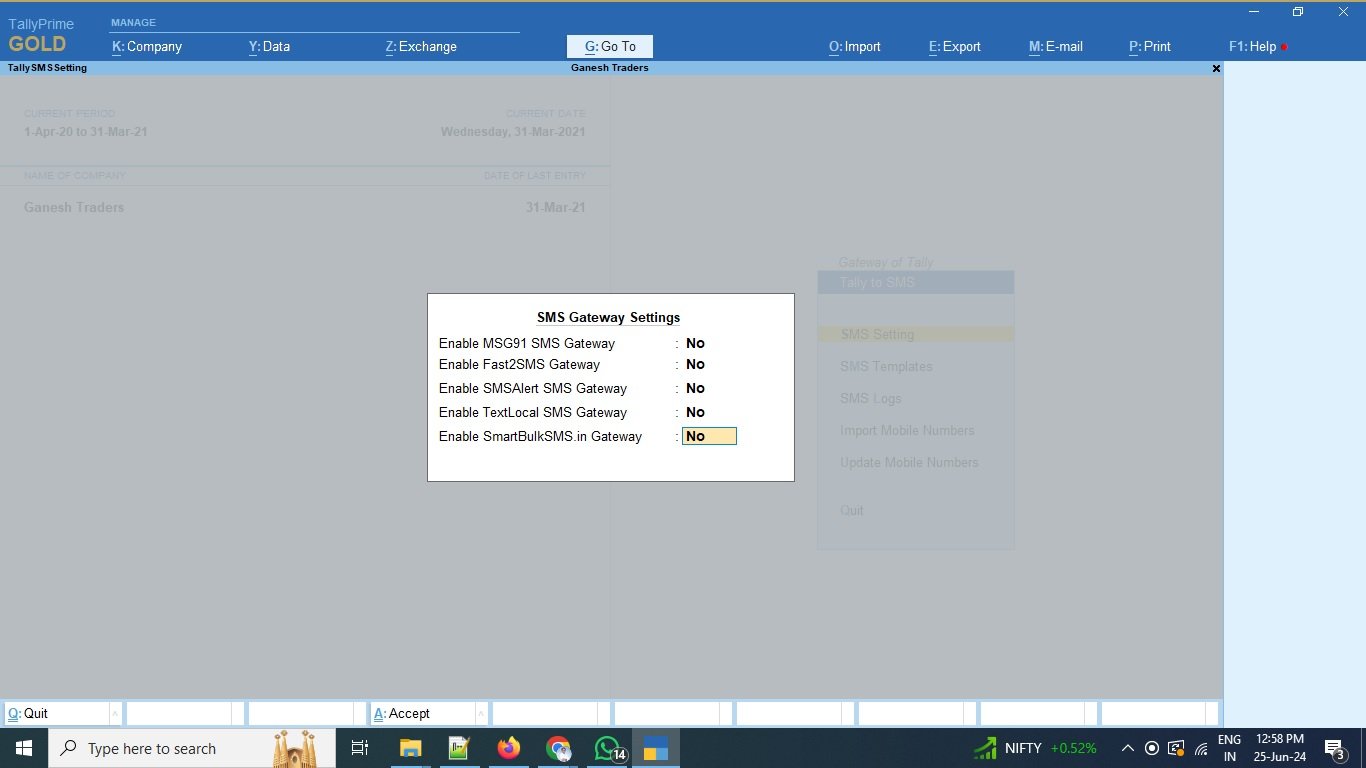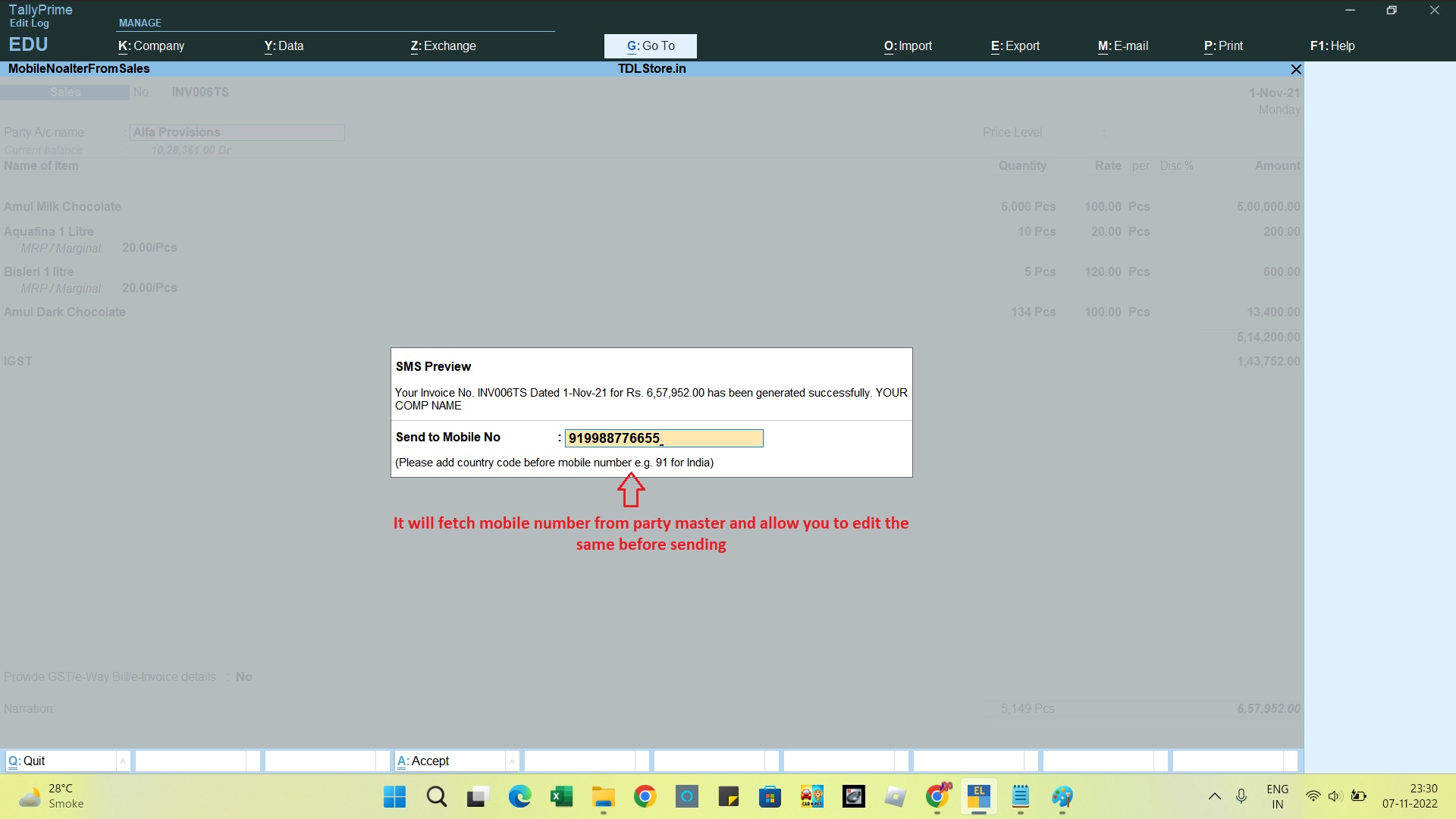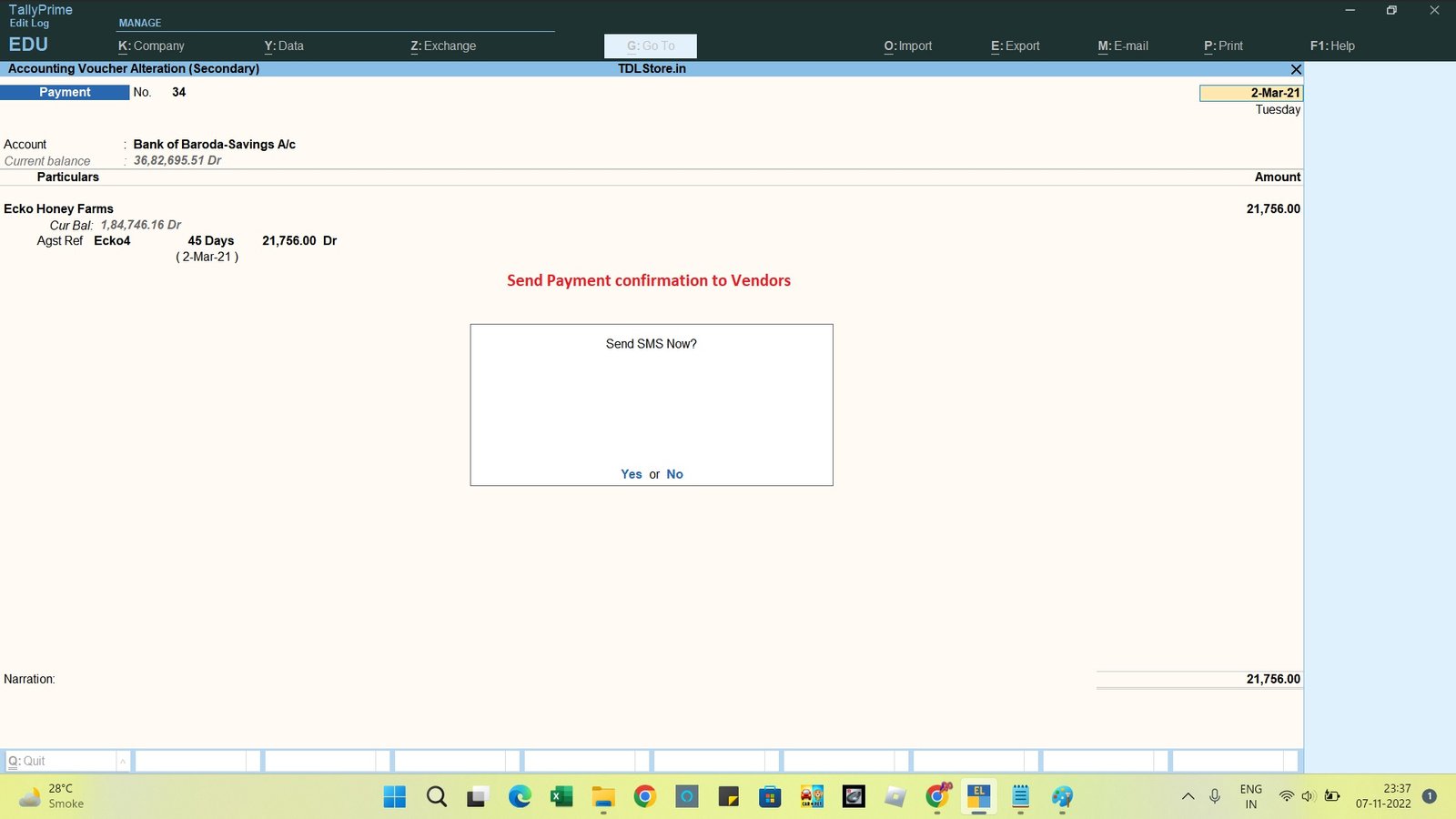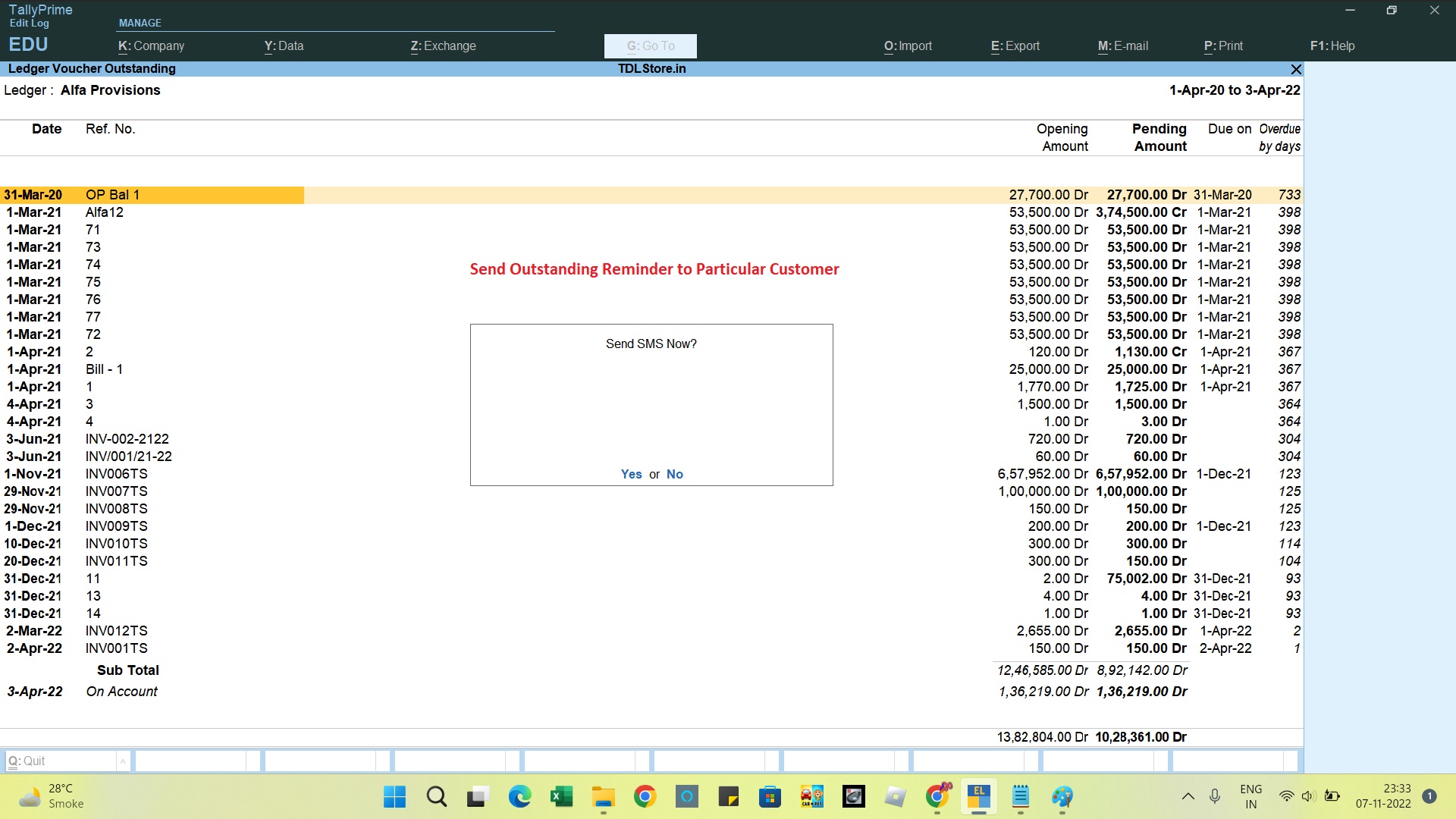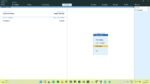
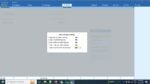
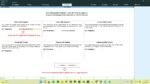

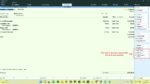
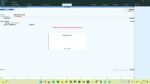
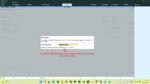
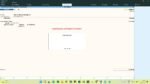
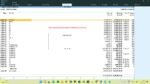
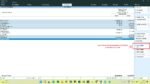
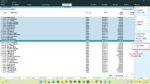
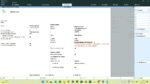


TDL for Sending SMS from Tally | Tally to SMS
Rs. 3,999.00 Original price was: Rs. 3,999.00.Rs. 1,999.00Current price is: Rs. 1,999.00. + GST
With this Tally TDL you can now send SMS from Tally at a click of button. This is a great add-on for all types of businesses to send quick updates via SMS to their customers about the Invoice Generated, Material Dispatch, Outstanding Reminders and lot more;
Send following SMS from Tally;
- Invoice Generated SMS to Single & Multiple Customers (2 message formats)
- Material Dispatch SMS
- Outstanding Reminders to Single & Multiple Customers
- Receipt Confirmation SMS to Customers
- Payment Done SMS to Vendors
Following SMS Operators are supported.
- MSG91.com
- SMSAlert.co.in
- Fast2SMS.com
- TextLocal.com
- Smartbulksms.in
If you have any other SMS operator, please contact our support team for integration .
SMS panel registration option given within TDL Settings, You will get assistance from SMS Gateway team regarding DLT Registration and Template Approvals.
Note: Tally to SMS TDL comes with lifetime validity and free updates but SMS will be charged recurring as per the package opt by you from the SMS provider.
Check the demo video below
Download 3 Days Free Trial Now
| Mode of Support |
Anydesk ,Zoom Meeting |
|---|---|
| Supported Version |
TallyPrime |
| Updates |
Free |
| User Type |
Multi User ,Single User |
| TDL Validity |
Lifetime |
Get 10% extra off on purchase of TDL's worth Rs. 3,500 and above | Coupon Code : "EXTRA10"
LIFETIME VALIDITY
NO RENEWALS
7 DAYS MONEY BACK GUARANTEE
Works on Tally.ERP9 & TallyPrime
Clean & Verified Code
How to Send SMS from Tally?
Please follow the steps below for sending SMS from Tally to your customers and suppliers;
- Download free trial of our SMS from Tally tdl plugin
- Load and activate SMS from Tally tdl in your company
- Go to SMS Settings menu and provide your SMS Auth Key, Sender ID and Brand Name.
- Go to SMS Templates and copy the same SMS contents on your DLT panel for approval
- Once your templates are approved, copy the template approved DLT ID under respective templates in Tally
- Now you can go to any sales voucher or sales register and you will find button to send SMS from Tally
- Similarly, you will find SMS button in Ledger Outstanding, Group Outstanding, Receipt Voucher, Payment Voucher and more
For any further queries, do write us on in**@******re.in
Follow the simple steps as explained in the below flow and ready to send SMS from Tally...
Register with DLT
- Header
- Brand Name
- SMS Templates
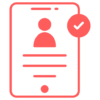
Register with SMS Portal
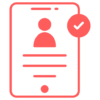
Configure Tally to SMS TDL
- Your SMS portal Auth Key
- Sender ID or Header ID
- Brand Name
- DLT Template ID under SMS Templates
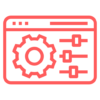
Launch Your SMS from Tally!
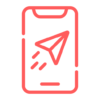
Here is the Quick Guide on How to Configure TDL / TCP in Tally!
Get answers to all your queries before you purchase our Tally add-ons.
Your TDL add-ons comes with Lifetime validity or Yearly Subscriptions?

All our TDL add-ons comes with truly Lifetime validity and updates
How do I purchase & get the add-ons?

It’s very simple!
Simply add the required module to the cart > proceed for checkout > enter your complete billing information > place order > pay online!
On successful completion of payment, you will instantly get download link on the screen and well as in your email.
Can i get demo before purchase?

Yes, we have placed demo videos under each modules to see how exactly it works before you purchase.
We do not provide one on one demo for ready to use TDL add-ons.
Will it work on Tally.ERP9 or TallyPrime?

All our TDL add-ons are compatible with both Tally versions i.e. Tally.ERP9 and TallyPrime
How do I install TDL add-ons in my Tally?

It really very simple to configure TDL add-ons in Tally, please refer below quick video and i am sure you will be able to do it.
Will I get GST Invoice for my purchase?

Yes, you will get system generated GST invoice in your email ID immediately on successful purchase, if not found check Spam / Junk folder once.
What if your TDL add-on doesn't work in my Tally?

It works on all Tally but in case if our TDL add-on is conflict with your existing TDL’s then you may either ask your existing TDL provider to correct it or simply place refund request with us by providing valid error screenshots.
Will it work on Tally multi user license?

Yes, our add-ons works on both Tally Single User and Multi User depending upon your Tally Serial number and the price will remain same for both.
Can I use add-ons on multiple Tally licenses?

If you have multiple Tally licenses, you will have to purchase it separately
Will it work on multiple companies in same Tally?

Yes, all our TDL add-ons works with any of your companies running on the same Tally license.
If you have separate Tally licenses, you will have to purchase it separately.
Will it impacts our Tally data?

No, these Tally add-ons are built securely on Tally definition language only, so it won’t impact your Tally data.
However we always recommend users to take Tally backup before using any customization.
How will I get License Key for TCP activation?

License Key for your purchased TCP will be available immediately in the Email & Under My Account section on completion of your order & payment.
How can I use same TCP & License Key in multiple companies?

By default our TDL License key is permissible to use for one company only but if you have multiple companies running on the same Tally serial number then you may request for license extension request by reverting to the same purchase email.
You can even re-use or migrate the same license key by De-Activating the same key.
How much time it will take to receive the TDL after payment?

You will receive TDL instantly along with Activation License Key in your email ID as well as the same will be found under your Account section.