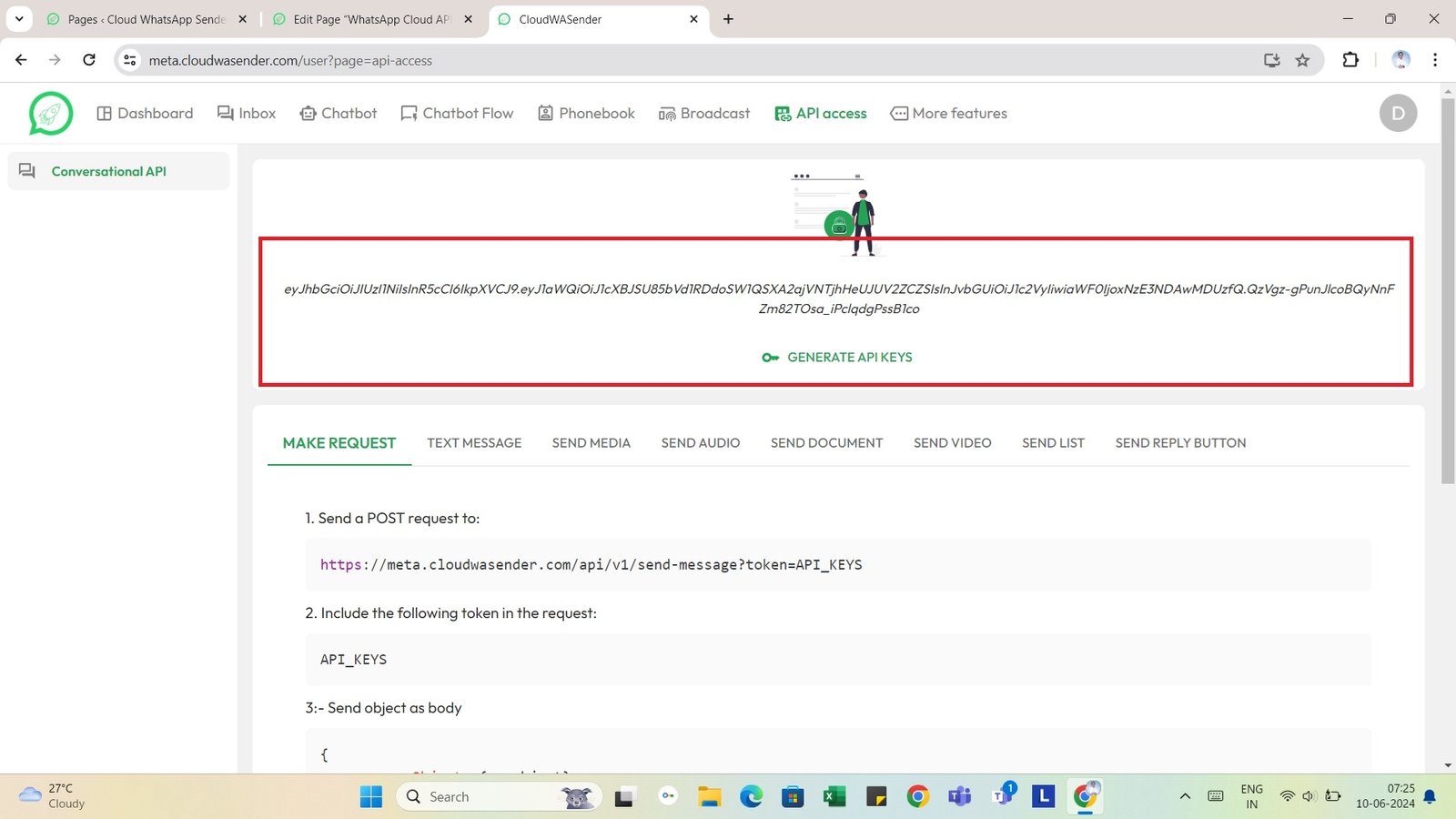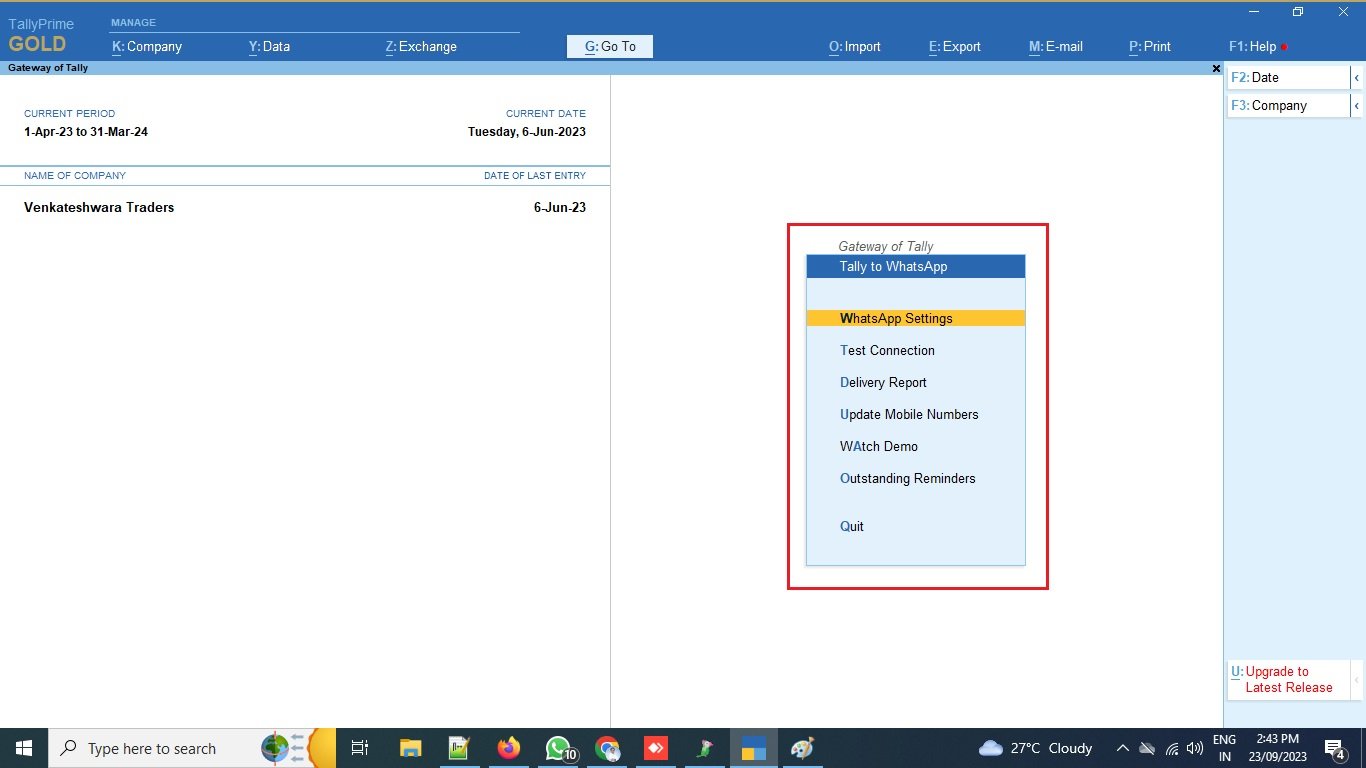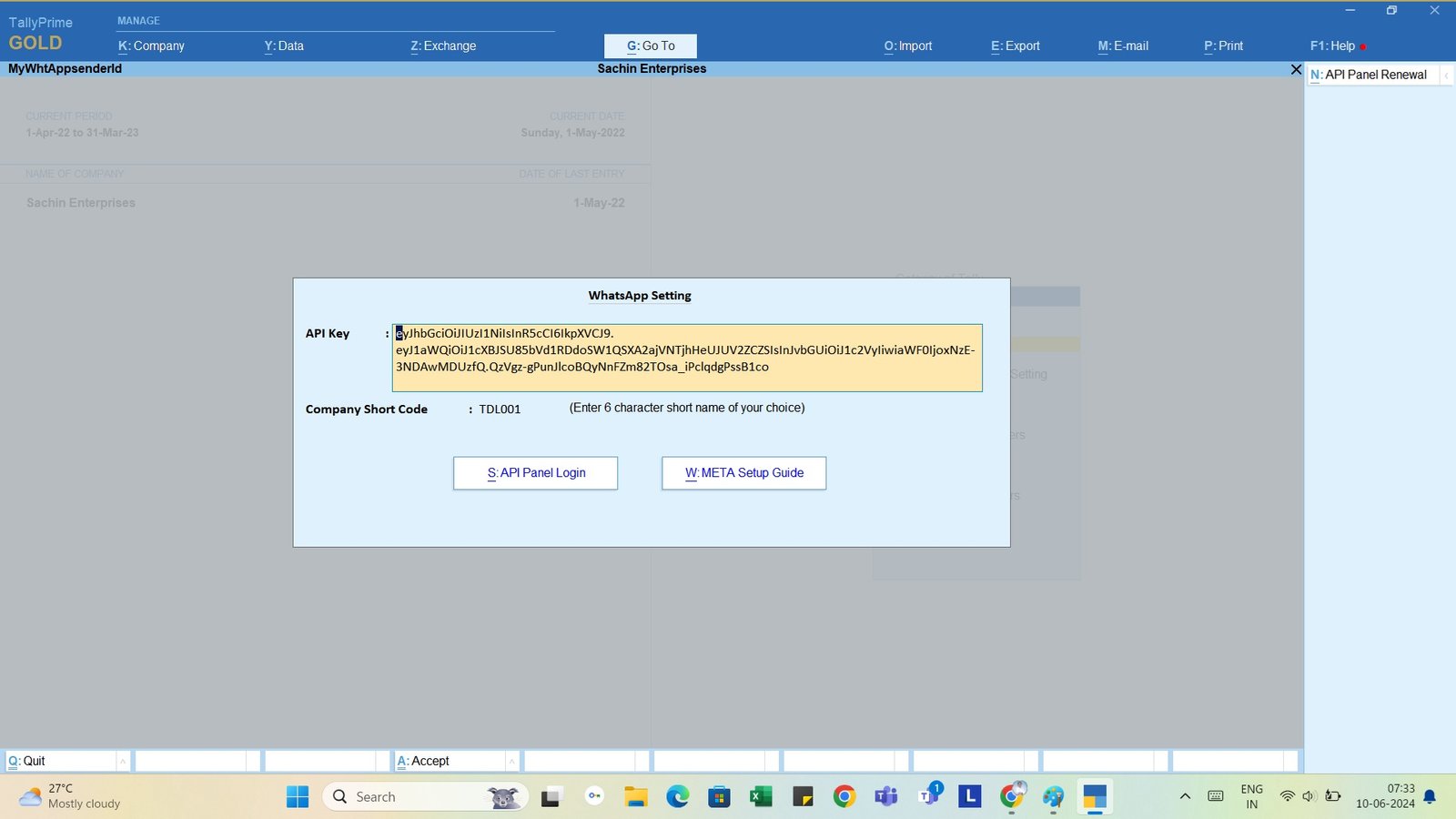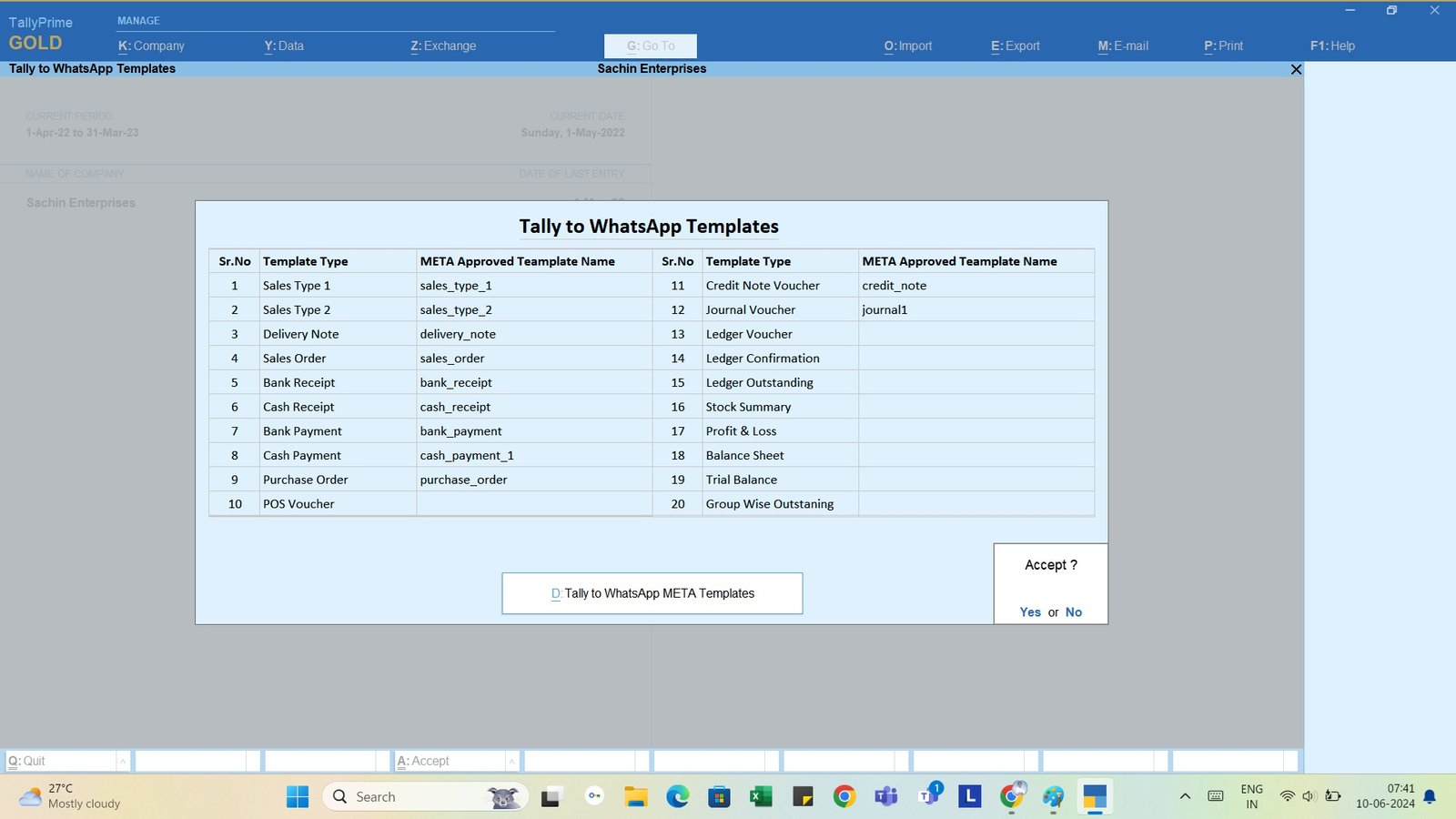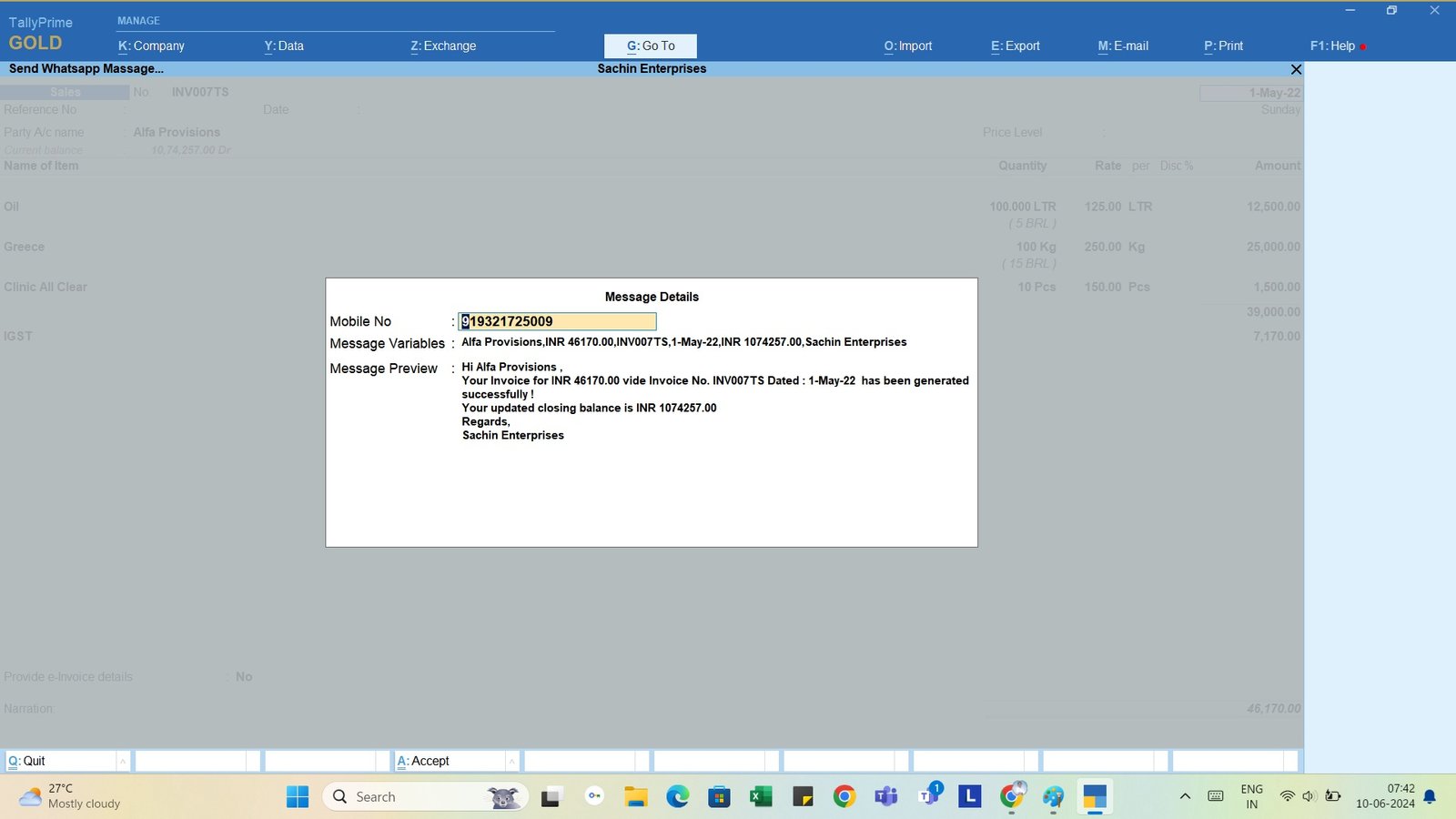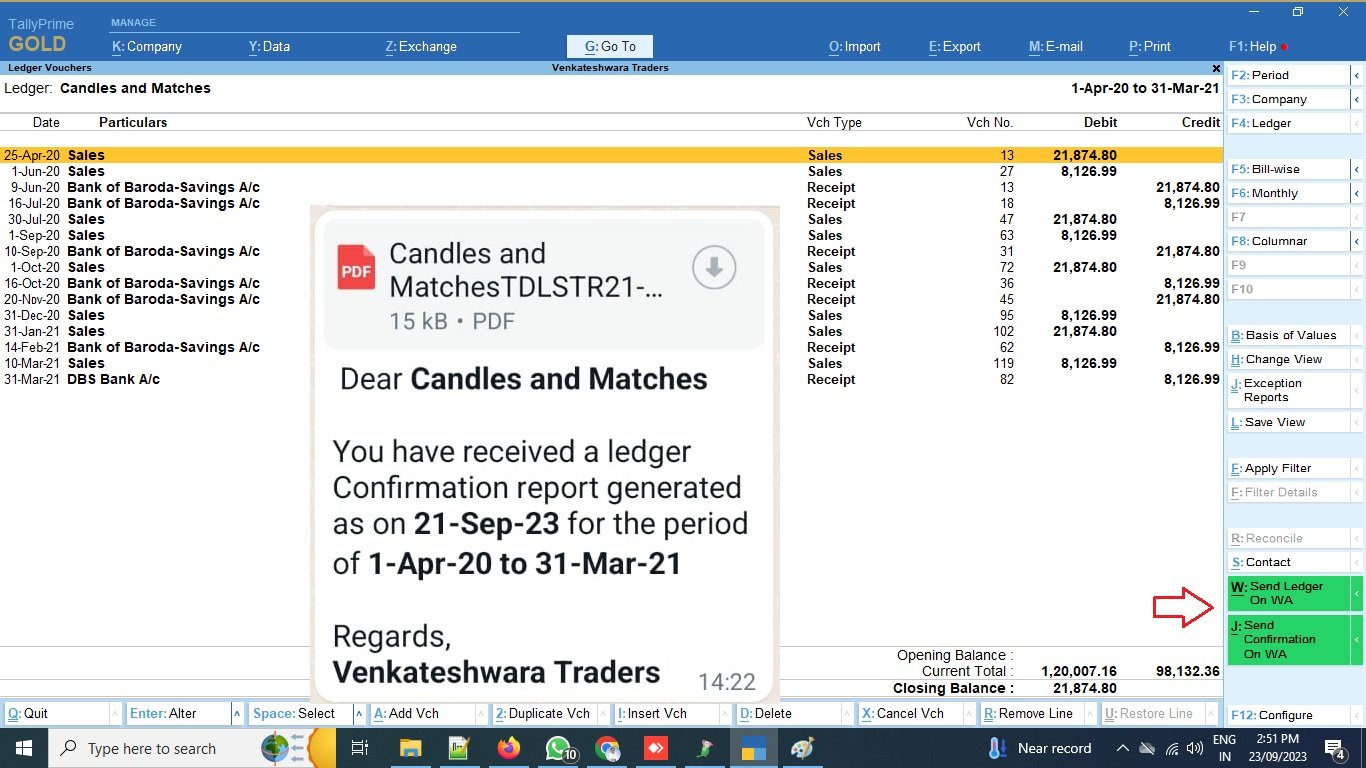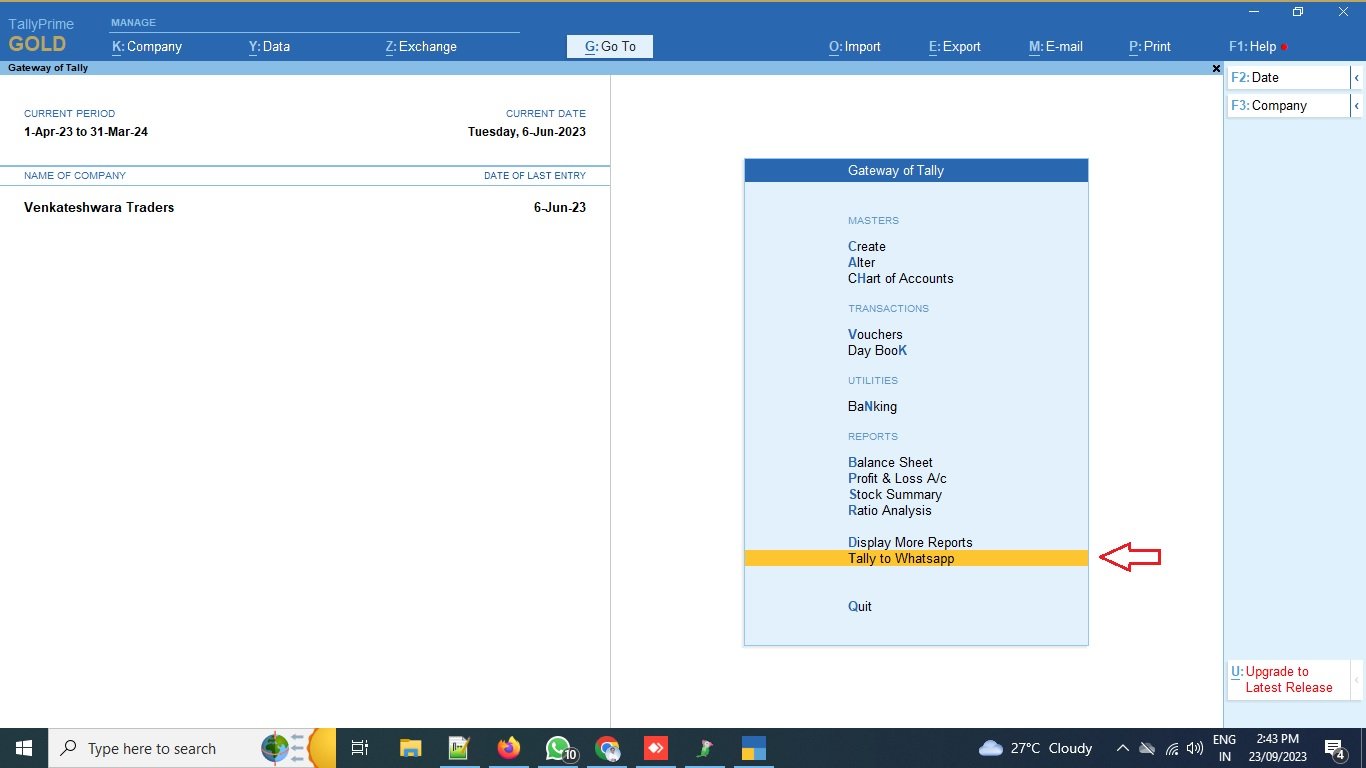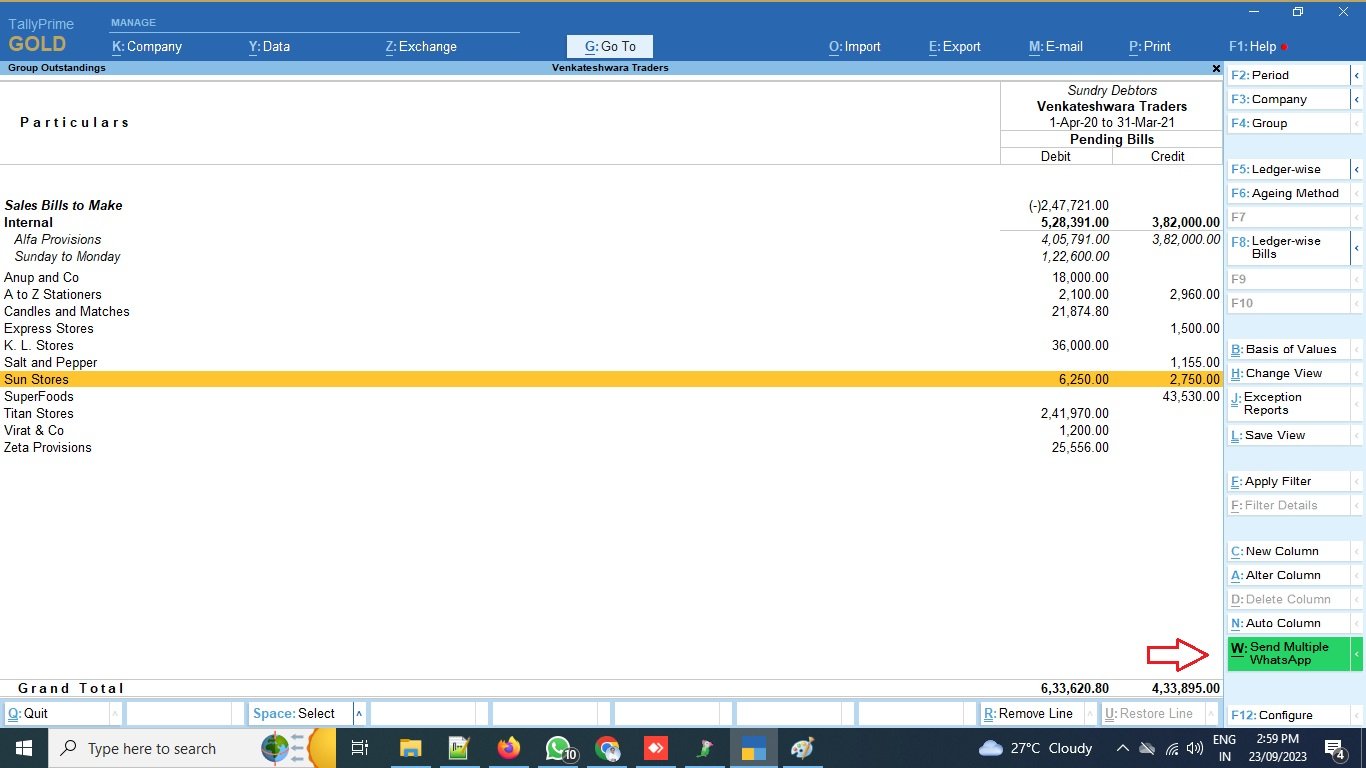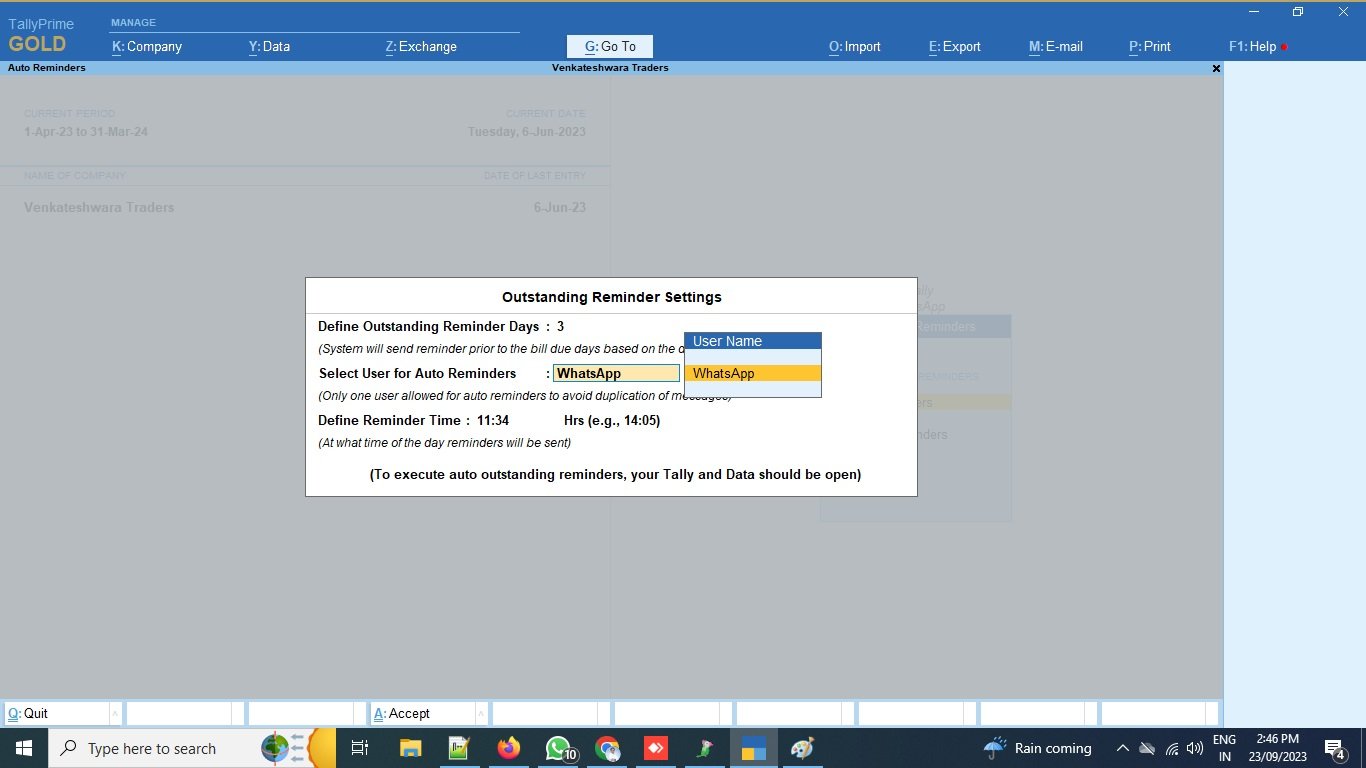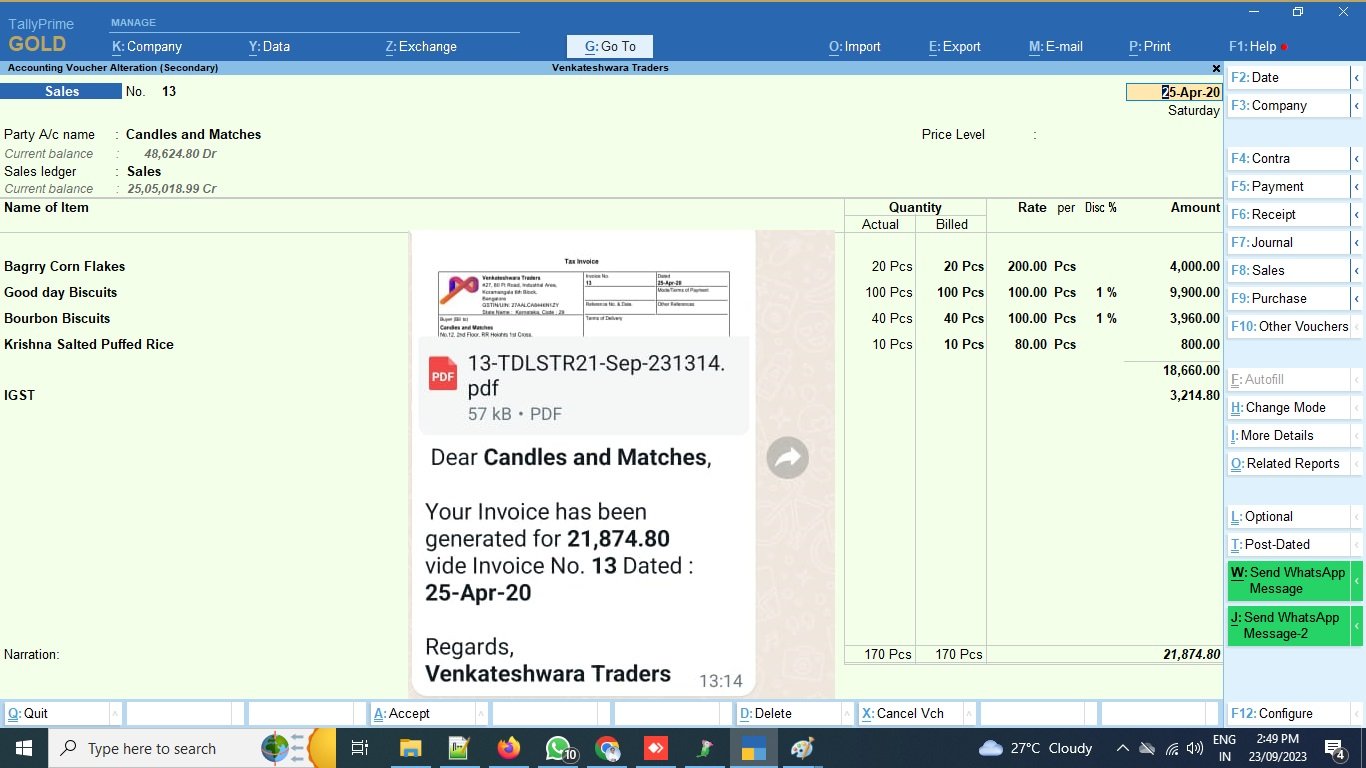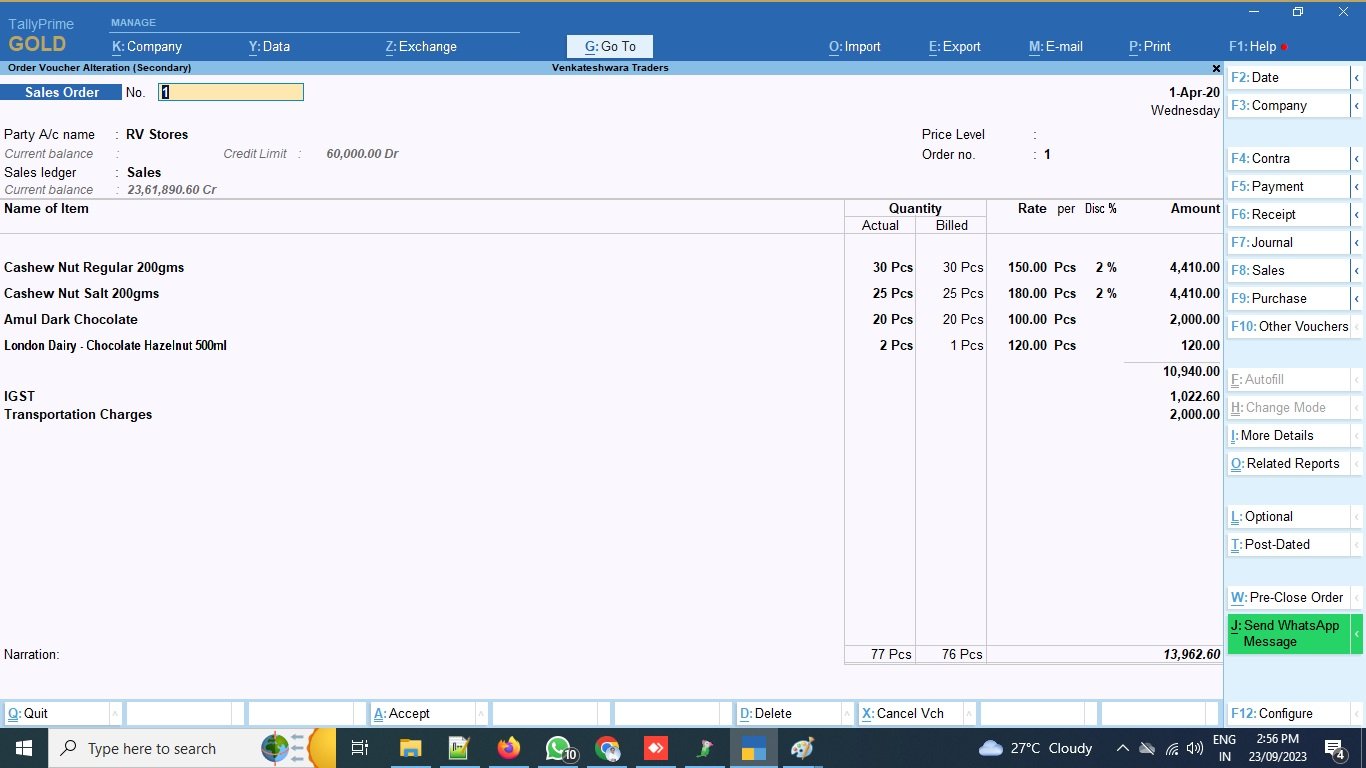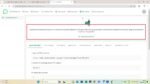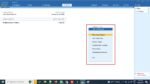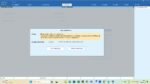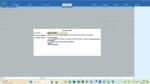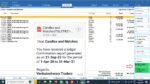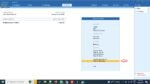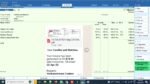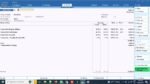No. 1 Tally to WhatsApp Sender
Deliver Via META Cloud API
Easy to Setup & Use
Broadcast Offers & Annoucements
Schedule Outstanding Reminders
Powerful WhatsApp CRM Panel
Create Your ChatBots



TDL for Tally to WhatsApp – META Cloud API
Rs. 5,999.00 Original price was: Rs. 5,999.00.Rs. 3,999.00Current price is: Rs. 3,999.00. + GST
No. 1 Tally to WhatsApp Sender TDL add-on Powered by official META Cloud API + WhatsApp CRM Panel.
You can now send Invoices, Orders, Ledgers, Ledger Confirmations, Outstanding Reminders and lot more at a click of button at just 0.30/paisa per WhatsApp business message billed directly by META.
Simply setup your META account, link your Business Mobile or Landline Number, Connect with our WhatsApp CRM Panel and you are ready to send messages from Tally to WhatsApp.
What You Will Get?
- Lifetime Validity Tally to WhatsApp Tally TCP file
- 1 Year Validity WhatsApp Business CRM + API Panel
- Pre-built WhatsApp message template PDF
Tally to WhatsApp Sender Top Features
- Send Sales Invoices
- Send Sales Orders
- Send Delivery Notes
- Send Purchase Orders
- Send Debit Notes/Credit Notes
- Send Payment Confirmations
- Send Receipts Confirmations
- Send Journals
- Send Customer Outstanding Reminders Manual + Scheduler
- Send Ledger and Ledger Confirmations
- Send Stock Summary report to any member within your organization
- Send Balance sheet to any member within your organization
- Send Trial Balance to any member within your organization
- Send Profit & Loss to any member within your organization
- Scan & Link Multiple Mobile Numbers for Sending Messages
Other Useful Features
- Get powerful WhatsApp CRM Panel
- Add your Team Members to Your Panel
- Generate Live Chat Widgets for your Website
- Broadcast Offers and Announcements to your Customers
Pre-Requisites
- You should have active Website with Privacy Policy
- You should have New Mobile Number or Existing Mobile number that is not active on WhatsApp
Download 30 Days Free Trial
Tally to WhatsApp Demo Video
| Mode of Support |
Anydesk ,Zoom Meeting |
|---|---|
| Supported Version |
TallyPrime |
| Updates |
Free |
| User Type |
Multi User ,Single User |
| API Panel Validity |
1 Year |
| Buying Options |
TDL Only ,TDL + META Setup ,TDL + META Setup + Website |
Get 10% extra off on purchase of TDL's worth Rs. 3,500 and above | Coupon Code : "EXTRA10"
Are your looking to send messages from Tally to WhatsApp?
With this TDL addon you can now send important accounting vouchers, ledgers, reminders and updates seamlessly from your Tally to WhatsApp!
All you just have to enter/update your customer and suppliers mobile number in the Tally ledger masters and start sending messages directly from Tally to WhatsApp.
You can practically send any vouchers, reports, ledgers directly from Tally to your customers WhatsApp number as added in the party master in Tally.
Sending Invoices, Orders, Outstanding reports on your customers directly from Tally to WhatsApp helps to speedup your important business activities without any delay and dependencies.
Follow the steps below to Send Messages from Tally to WhatsApp
- Download the Tally to WhatsApp TCP from here (Trial or Paid Version)
- Copy the downloaded TCP file in your TallyPrime folder
- Open a Company in TallyPrime > Press F1: Help > TDLs & Add-ons > Press F4: Manage Local TDLs and select the TCP file to load
- Press F6: add-on features and enable the Tally to WhatsApp module
- On gateway of Tally you will find a new option as “Tally to WhatsApp”
- Go to WhatsApp Settings and enter your unique WhatsApp API KEY
- Update your customers and suppliers mobile number with country code prefix, 91 for India
- All done! You will now find a new button to send WhatsApp messages on all vouchers, outstanding reports and ledgers
Most amazing thing about this Tally to WhatsApp Sender TDL is you don’t need to keep your WhatsApp open or don’t need to scan your WhatsApp every time you send the messages. It sends messages in the background via official WhatsApp REST API route.
How to send confirmation of accounts from Tally to WhatsApp?
Sending confirmation of accounts from Tally on WhatsApp can be quickest and effective way of getting accounts confirmations from your customers and vendors.
To send confirmation of accounts from Tally to WhatsApp directly, you will have to first install and activate the Tally to WhatsApp sender TDL in your Tally as per the steps explained above.
Once you have activated the Tally to WhatsApp module, you can now navigate from Gateway of Tally to Display > Accounts books > Ledger > Press ALT+J: Send Confirmation on WhatsApp button and click on send now.
It’s Done!
How to Send Invoices from Tally to WhatsApp?
Sending Invoices from Tally on WhatsApp can be quickest and effective way of intimating about the billing information’s to your customers.
To send Invoices from Tally to WhatsApp directly, you will have to first install and activate the Tally to WhatsApp sender TDL in your Tally as per the steps explained above.
Once you have activated the Tally to WhatsApp module, you can now record the Invoice or open the existing Invoice and click on Send WhatsApp Message button to send Invoice to your customers WhatsApp instantly.
Get answers to all your queries before you purchase our Tally add-ons.
Your TDL add-ons comes with Lifetime validity or Yearly Subscriptions?

All our TDL add-ons comes with truly Lifetime validity and updates
How do I purchase & get the add-ons?

It’s very simple!
Simply add the required module to the cart > proceed for checkout > enter your complete billing information > place order > pay online!
On successful completion of payment, you will instantly get download link on the screen and well as in your email.
Can i get demo before purchase?

Yes, we have placed demo videos under each modules to see how exactly it works before you purchase.
We do not provide one on one demo for ready to use TDL add-ons.
Will it work on Tally.ERP9 or TallyPrime?

All our TDL add-ons are compatible with both Tally versions i.e. Tally.ERP9 and TallyPrime
How do I install TDL add-ons in my Tally?

It really very simple to configure TDL add-ons in Tally, please refer below quick video and i am sure you will be able to do it.
Will I get GST Invoice for my purchase?

Yes, you will get system generated GST invoice in your email ID immediately on successful purchase, if not found check Spam / Junk folder once.
What if your TDL add-on doesn't work in my Tally?

It works on all Tally but in case if our TDL add-on is conflict with your existing TDL’s then you may either ask your existing TDL provider to correct it or simply place refund request with us by providing valid error screenshots.
Will it work on Tally multi user license?

Yes, our add-ons works on both Tally Single User and Multi User depending upon your Tally Serial number and the price will remain same for both.
Can I use add-ons on multiple Tally licenses?

If you have multiple Tally licenses, you will have to purchase it separately
Will it work on multiple companies in same Tally?

Yes, all our TDL add-ons works with any of your companies running on the same Tally license.
If you have separate Tally licenses, you will have to purchase it separately.
Will it impacts our Tally data?

No, these Tally add-ons are built securely on Tally definition language only, so it won’t impact your Tally data.
However we always recommend users to take Tally backup before using any customization.
How will I get License Key for TCP activation?

License Key for your purchased TCP will be available immediately in the Email & Under My Account section on completion of your order & payment.
How can I use same TCP & License Key in multiple companies?

By default our TDL License key is permissible to use for one company only but if you have multiple companies running on the same Tally serial number then you may request for license extension request by reverting to the same purchase email.
You can even re-use or migrate the same license key by De-Activating the same key.
How much time it will take to receive the TDL after payment?

You will receive TDL instantly along with Activation License Key in your email ID as well as the same will be found under your Account section.